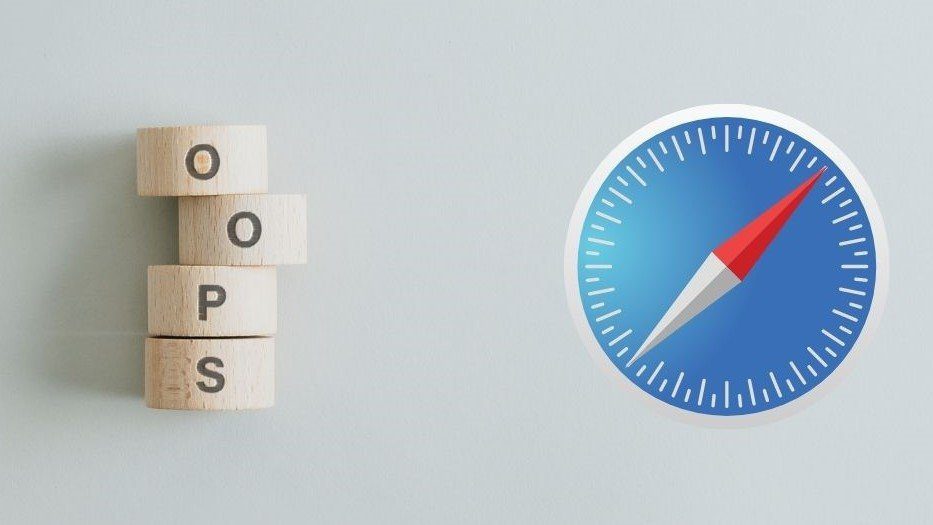Safari is the preferred web browser among Apple users, and it comes with several remarkable features. Constant updates released by Apple ensure that users can seamlessly use and navigate the web via Safari. Although it is known for its speed and user-friendliness, it may encounter problems. For example, you may wonder why does my Safari keeps crashing or is not opening. The issues can be solved by restarting your device, clearing website data, force quitting and relaunching the browser, etc.
Here are tips and tricks to try when using Safari. Chances are you have probably tried most of them, but if you haven’t, it’s a good time to start.
Better Collaboration with the Share Tab Group Feature
If you are working on a project with your team members, sharing the research would be a great idea so everyone is on the same page.
So you can group all the essential tabs and then share them by selecting the tabs icon on the current web page > and clicking the share icon.
You can now share it with people via the Messages app. So click Messages and then choose the contacts you wish to share it with.
Enable the Picture-in-picture Mode
Picture-in-picture mode is an excellent feature, especially if you watch many videos. The video will float over everything else.
On YouTube, open the shortcut mode by right-clicking twice and selecting the enter picture-in-picture option. Then, when the video pops out, you can drag it to any corner of your screen.
For other video streaming platforms, you have to check the platform’s specific instructions and follow them.
Change the Background
You can set a custom background and change the layout of Safari. Head to the start page > choose edit > toggle the background image on if it is disabled > select a wallpaper. You can select the plus icon if you wish to use pictures from your gallery.
Translate Web Pages
You can translate web pages in Safari without exiting the browser or installing third-party extensions.
Websites can be translated into Korean, Vietnamese, Turkish, Thai, Dutch, Polish, and Arabic text.
Disable Notification Pop-ups
If you constantly surf the web and peruse the news, shopping, or blog websites, you will receive prompts to subscribe to their newsletter or email list. Instead of denying the request, you can disable the feature and save some seconds.
Go to Safari > Preferences > choose the websites tab > select notifications > uncheck the option for allow websites to ask for permission to send notifications.
Get Password Suggestions
Safari generates strong passwords when users are creating accounts on websites. But some websites come with strict criteria for password creation.
You can choose other options for these websites when creating an account and see a pop-up window. Then, you will see a menu where you can select your password. Alternatively, you can edit strong passwords.
You can also choose to create your password or edit them manually.
Passkeys
Passkeys is the new feature added to Safari, and this will quickly replace the role of standard passwords when logging into your accounts across apps and websites. Also, passkeys will help to protect you against phishing scams, data breaches, and password-cracking attempts by hackers.
If you are using passkeys, you can authenticate using Face ID or Touch ID instead of typing your password when logging in or creating an account. This helps to create unique private and public keys linked to your biometric authentication.
The private key will be stored in the iCloud keychain, while the public key is stored on the website’s servers. The best feature of passkeys is that even Apple cannot see the private key. But it will sync with all your iCloud devices. Therefore, you can log in from any device and location.
Synchronizing Extensions
Suppose you have added an extension to your Safari browser like Grammarly, you don’t have to install the extension again when using the browser on your other Apple devices. Since Safari supports extension synchronization, you can access the extensions on any of your Apple devices.
Go to Settings > Safari > Extensions > toggle on share across devices if it is not turned on by default.
Mute Tabs
If auto-play videos are frustrating you, there’s a way to mute those videos. After all, you wouldn’t want audio to start playing when you are working suddenly. Fortunately, there’s a little speaker icon when the Safari tab plays audio.
So choose the speaker icon in the address bar or the tab and then mute the tab. Also, you can right-click on the speaking icon to mute other tabs than the one you are viewing.
Conclusion
With these tricks and tips, you can enhance your browsing experience using Safari. You can navigate the web by using the browser’s features to the fullest. So try these out today.